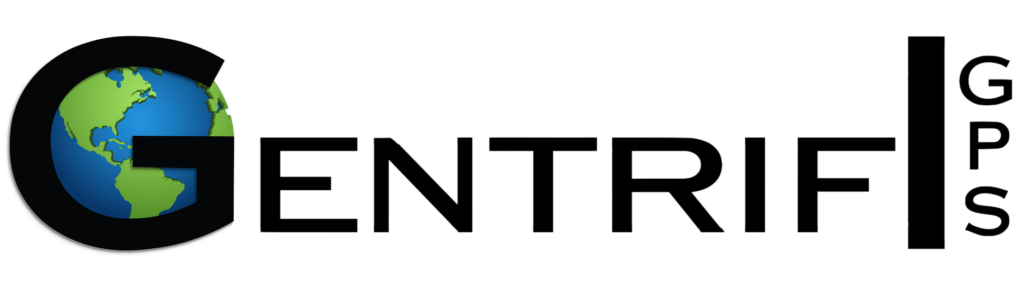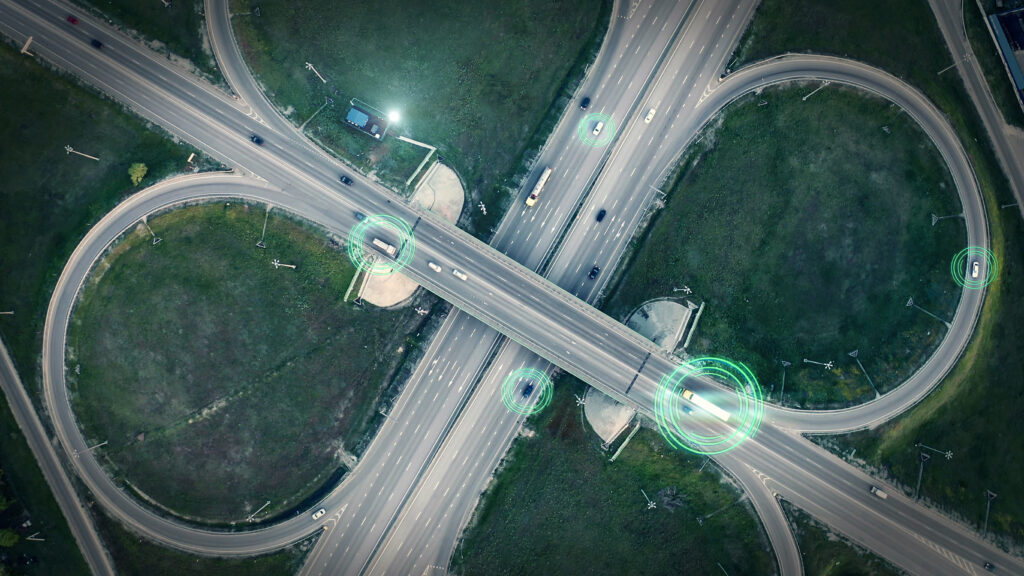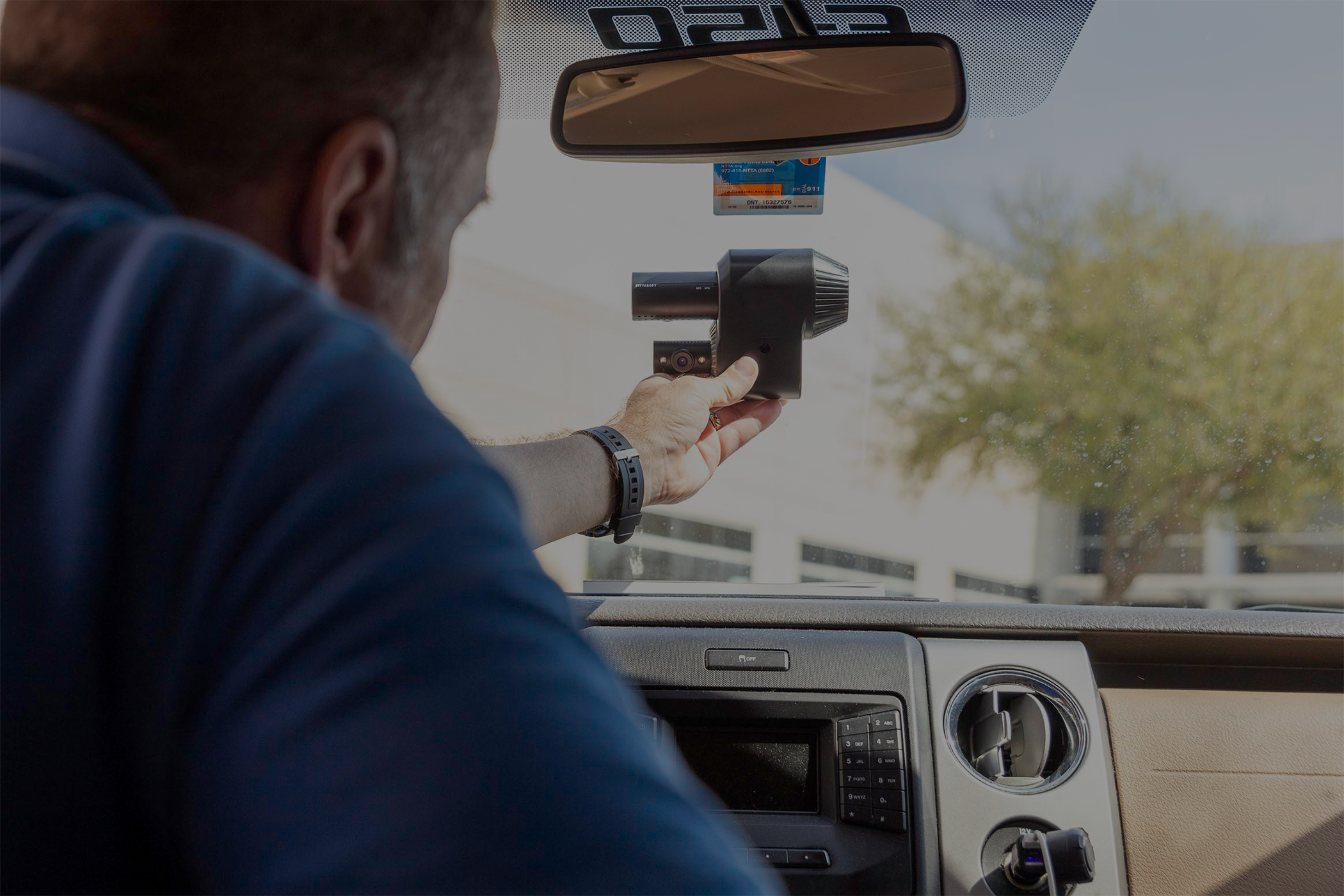We are proud to introduce the new look and feel of Gentrifi’s Fleet Management Tool. Here at Gentrifi, we want to create a stress-free experience for our customers.
With faster load times, less clicks, and a more user-friendly interface, our users will be able to track, monitor, and protect their assets with ease.
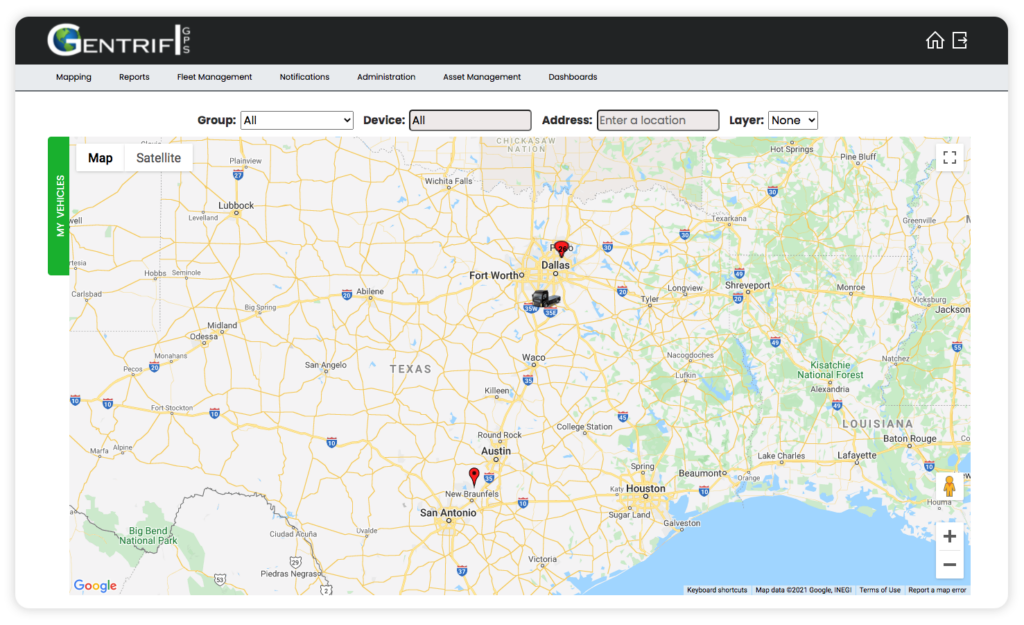
A New Look and Feel
Enjoy the simplicity of Gentrifi’s improved Fleet Management tool.
Quickly access the last known location of your vehicles with the “My Vehicles” tab on the home page. You can do a quick check up on your fleet’s location using this tab.
Advanced Breadcrumb Tool
Fully understand driver behavior with Gentrifi’s new robust Breadcrumb Reporting tool. Our improved features allow you to retrace a driver’s route and quickly identify critical events.
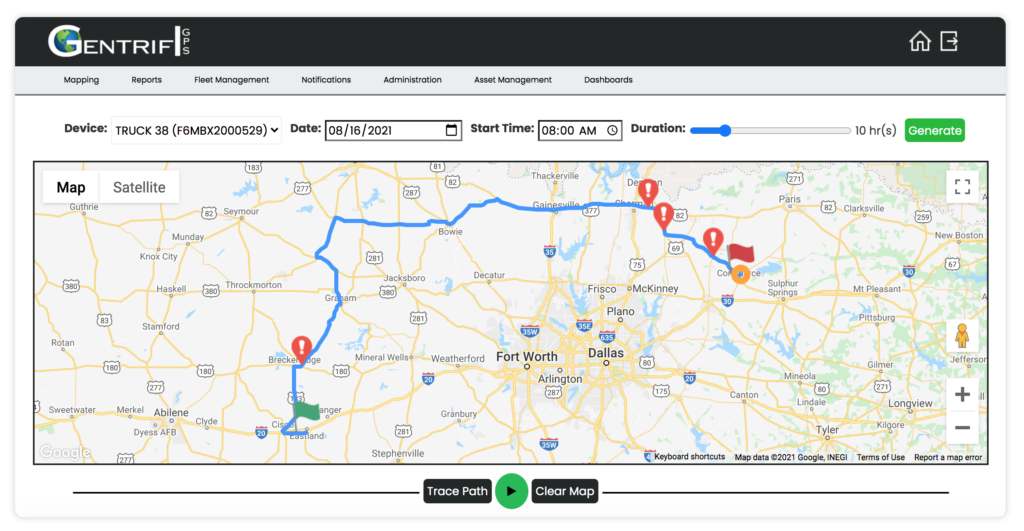
Updated Event Pins

You can now find location pins and critical events faster than ever. A green push pin, representing location pings, will display along the breadcrumb. To easily identify critical events, a red balloon pin will display where a critical event occurs.
Easily identify where the driver’s route started and stopped with our new flag symbols. A green flag now displays at the start of the route and a red flag appears where the route ended.
New Route Tracer
Review a driver’s recent trip with the new “Trace Path” feature. An orange circle, as shown above, will quickly take you through the whole driver’s route.
Navigate Critical Event Reports Easily
Analyze driver performance effortlessly with our improved Critical Event Reporting feature. Our new and improved table helps you understand driver behavior more efficiently.
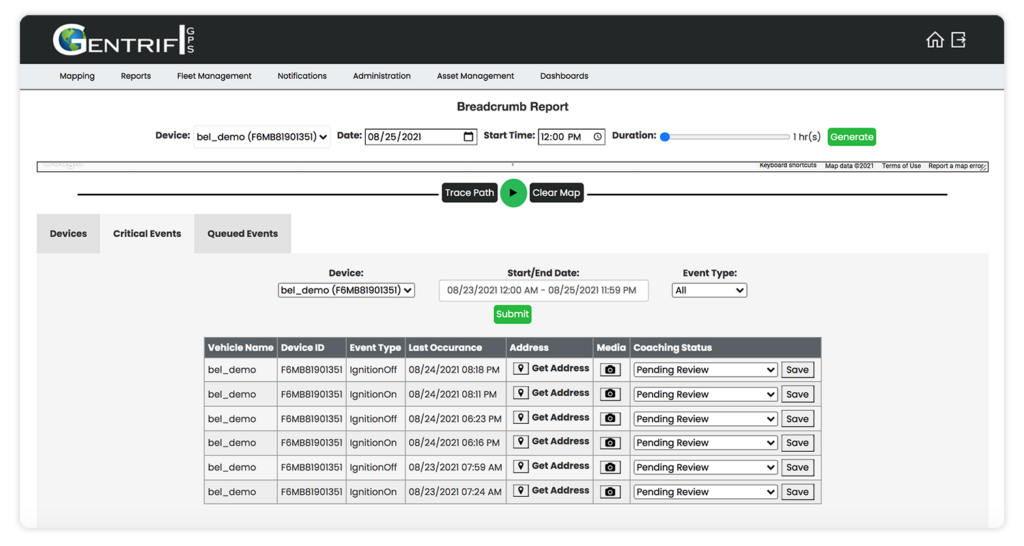
A quick glance at the table allows you to see the vehicle name, event type, and when it occurred.
Updated Request Footage Feature
Easily access additional video footage of a critical event with the “Request Footage” pop up. The new design is easy to use so you can reduce the hassle of getting more video footage.
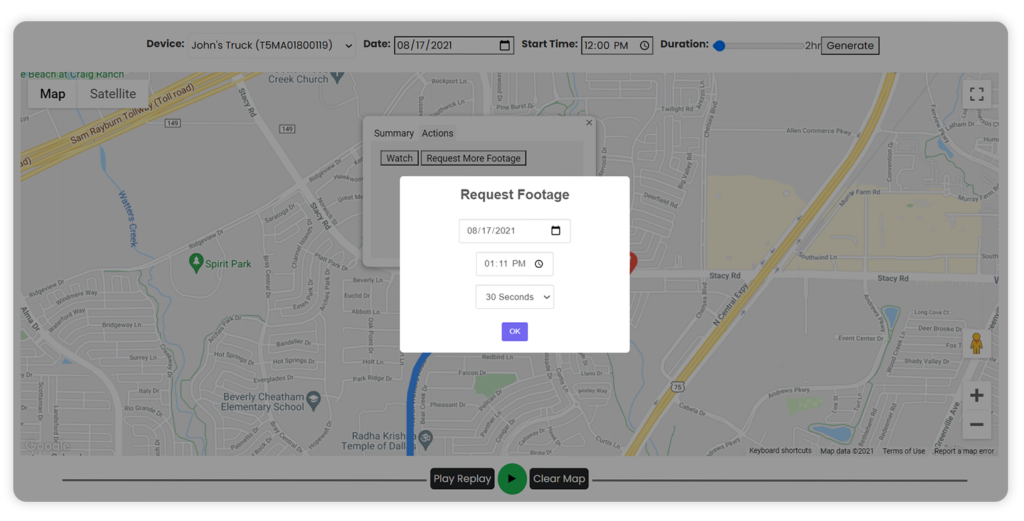
To further better your experience, we updated the Queued Event section to be more user-friendly. You can now save time searching for additional video footage of an event with a simplified table layout.
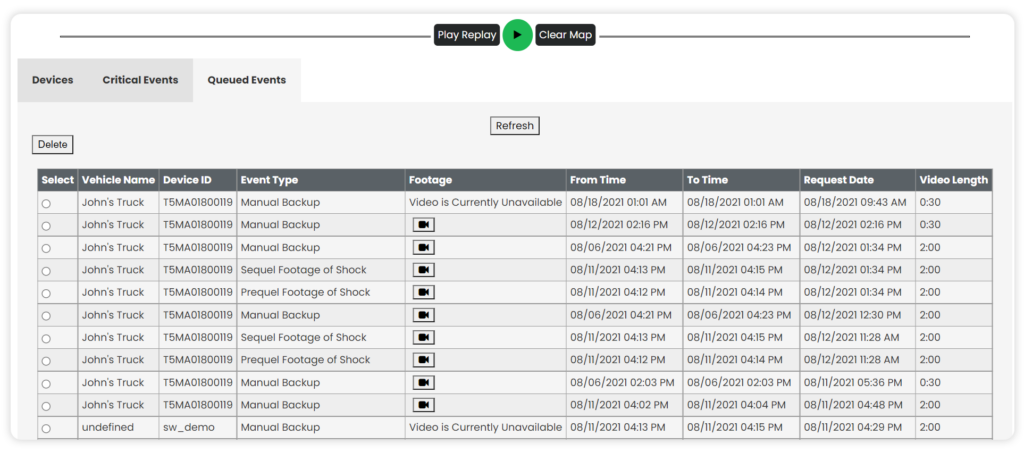
All-In-One Incident Report
We now have an all-in-one incident report! Instead of scheduling each critical event report individually in the notifications center, you can schedule the incident report.
This report will send you an update of all the critical events within a pre-chosen time frame. Similar to the other reports, you can have the incident report sent out daily, weekly, or monthly.
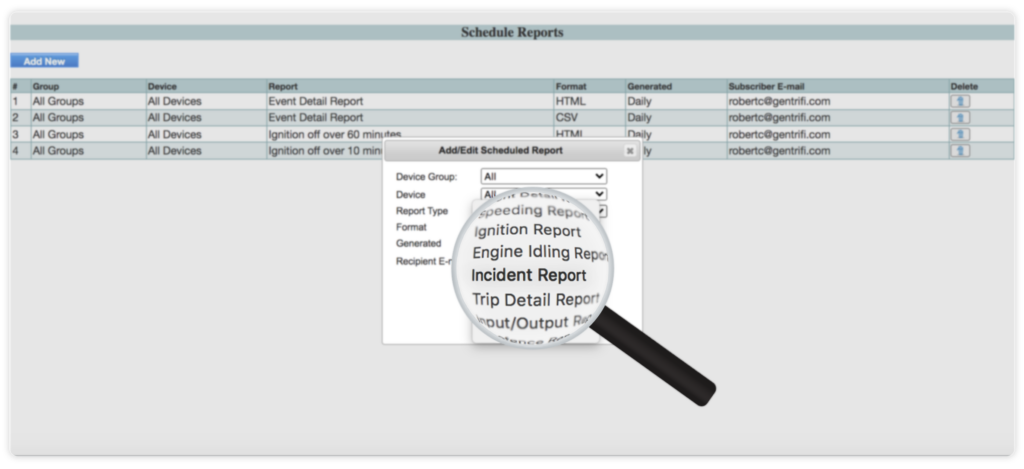
With this new feature, you can easily analyze driver behavior and keep record of driver performance.
Play All the Videos Together
For users with more than one dash camera, you no longer need to individually click on each video recording. When watching live video or a video recording, you have the option to press the “Pause / Play All” button in order to watch all the videos at once.
Hidden Features
Adjust the Map Size
Don’t miss out on one of our new hidden features!
In the bottom right corner of the map, you will see three slanted lines. Click on the corner and drag the map up to shrink the map.
Contact Support
We wanted to make it easier for you to contact us. If you click on “support@gentrifi.com” in the bottom right hand corner of the screen, your mail outlet will automatically pop up. You can submit a support ticket in a matter of seconds with this updated feature.
We would love to hear your feedback on the improved application. Let us know your thoughts at feedback@gentrifi.com!